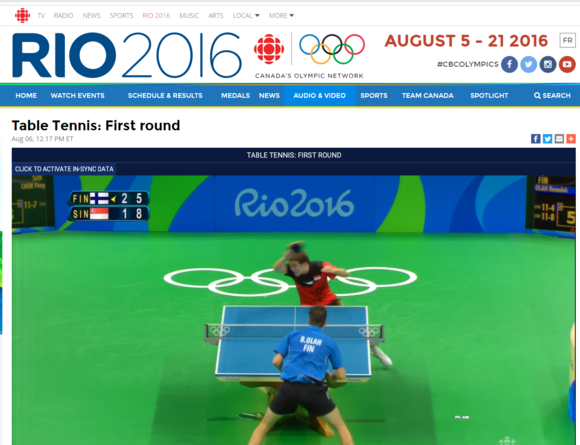
Tired of NBC’s incessant commercial breaks during its coverage of this year’s Olympic Games? Fed up with the network’s banal stories about the athletes in competition? Fear not, there is an alternative: Tune into coverage from the BBC and the CBC. It’s simple and completely free with the Opera web browser.
We’ve already shown you how to watch the Olympics without paying for cable TV. What’s the next step? Watching them through a VPN (virtual private network). You can use any VPN you’d like, but there are very, very few VPNs that are both free and that offer unlimited data. We’ll show you how to use the one built into Opera, so you can watch better coverage of this year’s Games.
Here’s the secret to the whole thing: Opera has built a free and unlimited VPNinto the developer edition of its web browser. A VPN “tunnels” through the Internet, providing a secure conduit between you and a website that information travels through. It’s good for security, but there’s a side benefit: the “end” of the tunnel can come out in a different country that the one you’re sitting in. You could be in the U.S., for example, but the website thinks your PC is physically located in England.
Some people use VPNs to get access to Netflix movies that wouldn’t otherwise be available for streaming in the country they reside in (most often due to licensing issues the movie studios insist on. Netflix, incidentally, has become wise to this practice). Using a VPN to get around regional licensing restrictions is admittedly something of a moral/legal gray area, because Opera is requesting a foreign video stream on your behalf and piping it to you as if you’re not in the U.S., but in the country where the BBC or the CBC owns the rights to present coverage of the Games.
Contents
Step one: Download the developer version of Opera
You can read this story to familiarize yourself with Opera in relation to other popular browsers; but for this use case, you don’t want the standard version of the software. What you want instead is the version aimed at developers—it’s the only one that comes with the integrated VPN. Developer editions of software are sometimes buggier than the standard versions, but I’ve always found Opera’s developer edition to be very stable.
(Note: It’s worth noting that Opera was recently sold to a Chinese consortium that includes Qihoo, a security company that has been accused of privacy violations and cheating during testing. If this concerns you, use Opera only for viewing the Olympics; no foreign government cares whether you prefer archery, track, or rhythmic gymnastics.)
Once you’ve installed Opera, enter the Settings menu by way of the menu at the upper left. (Alternatively, you can simply type Alt + P.) Once you’re in the Settings menu, simply type “VPN” in the Settings search box, below the URL box at the top of the screen. You’ll be presented with an Enable VPN option and a checkbox. Check it.
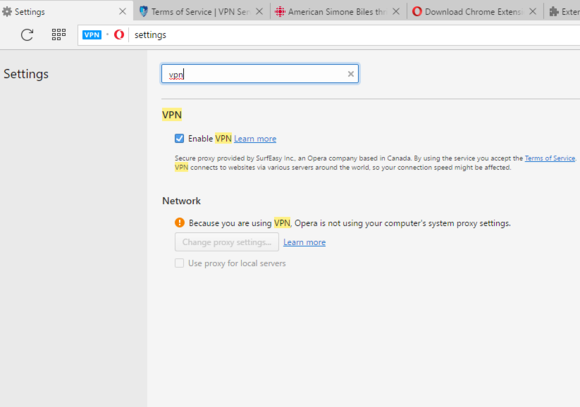
Mark Hachman
Notice there’s now a blue “VPN” tag next to the URL in the URL/search bar. That’s your indication that you’re now within a VPN. There’s one more thing to do: select your VPN provider. Click the “VPN” tag, and you’ll see a small visual indication of how much data that VPN has consumed (probably nothing, at this point) and a small “Virtual location” drop-down menu at the bottom of the screen. Click that, and choose your country.

Mark Hachman
In this case, let’s set the VPN location to Canada. Why? Because if you then visit the Canadian Broadcasting Corp.’s Olympics page, you can begin watching the Games to your heart’s content—but only if you’re using the Canadian VPN.
Step two: PC or your TV?
The quality of your connection will depend on how many people are using the Canadian VPN connection at any given time. In my experience, I was able to stream at least one event in HD resolution at 3.0Mb/s. Unfortunately, all of the CBC video streams through a window whose UI remains in place, rather than completely disappearing when you switch to full-screen mode.
If you’re content with watching the Olympics on your PC, or connecting your laptop to a TV via an HDMI connection—that’s it, you’re done. What about connecting via a Chromecast,? Or viewing the BBC broadcast via VPN? For those scenarios, read on.
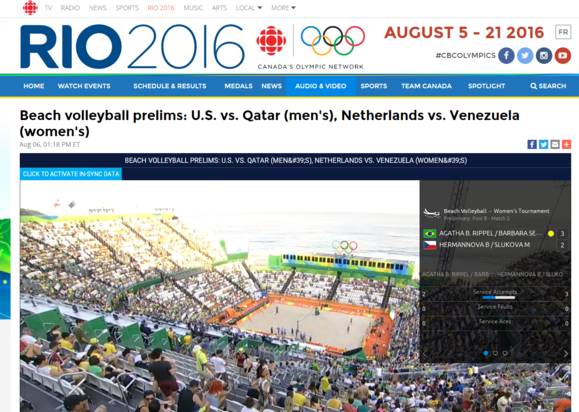
Option one: Connecting Opera to your Chromecast
While Opera can’t natively use Chrome extensions, there is a workaround: an Opera extension called Download Chrome Extension. If you download and enable it, you should find that most of Google’s own Chrome extensions are enabled in Opera.
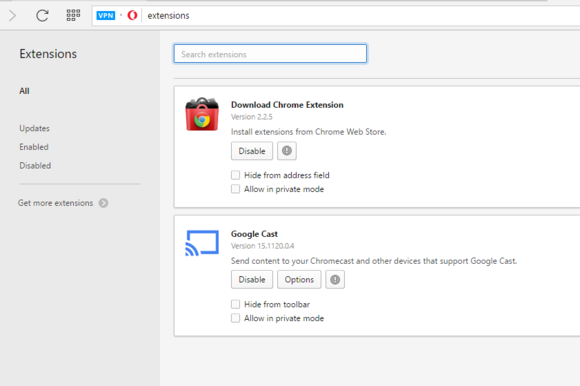
Mark Hachman
That opens up an entire world of extensions to Opera, but the one we want to add is Chrome’s own Google Cast. Google Cast allows you to “cast” your Web page to your TV screen. I’ve had middling results with Google Cast (as opposed to casting a YouTube video to my Chromecast) but you might find it works for you.
Option two: Connecting Opera to the BBC
You’ve probably noticed that Opera’s developer edition does not include a connection to the United Kingdom. This means you’ll need a somewhat different setup to view BBC feeds. First, download and install Opera’s “normal” browser. As we’ve already mentioned, Opera doesn’t integrate its free VPN into this version, so you’ll also need to download and install the SurfEasy VPN for Opera plugin. This plugin doesn’t provide unlimited data—it caps you at 500MB per month—unless you jump through a few hoops: Tweeting about it, sharing it with another device, and performing similar chores can increase your cap to about 2GB per month. Finally, you’ll need to download and install the SurfEasy Proxy extension for Opera.
 Mark Hachman
Mark HachmanOnce you’ve done all that, toggle on the VPN and then select the United Kingdom location. You’ll then be able to select the BBC’s Rio Olympics page and watch its feed.
Be aware, however, that the BBC might ask you to confirm that you’ve paid your TV license fee. The BBC funds its programming via taxes, and the £145.50 (about $189) TV license applies to just about every TV watcher in the United Kingdom. How you respond to that question is up to you. In my experience, the CBC appeared to make its broadcast open to anyone who accessed it via a Canadian IP address, no questions asked.
Option three: the Olympic Broadcasting Services
There are some situations in which NBC, the CBC, and the BBC aren’t actually “broadcasting” the Games. The Olympic Broadcast Services is actually the “host” broadcaster of every Olympic Gamess, and it provides the video and audio of every event to broadcasters from around the world. Also known as the International Signal or the World Feed, the OBS provides “unbiased live radio and television coverage of every sport from every venue.”
And that, in fact, is why watching the Olympics online can offer a much better experience than watching the Games on TV. In the case of the men’s archery team competition, for example, I noticed that the same commentators were calling the competition in multiple countries—and doing a fine job of it, too. These were the OBS commentators.
NBC doesn’t use them for any of its on-air coverage, but I used the Comcast X1 set-top box to “stream” the women’s epee competition, and it appeared that that event used the OBS commentators, too. Online, even NBC uses the OBS for events like this first-round water polo map between Brazil and Serbia. Unfortunately, Comcast apparently assigns an intern to monitor the OBS feeds, for with every break, bang!—a flurry of ads appeared.
From what I can see, there’s no way to tap into the OBS feeds directly. But you’ll probably find that lesser-known events will tend to be called by the OBS team than with local broadcasters.
You can’t blame NBC too much, though. With 306 events involving 42 sports, that four-hour prime-time block fills up fast. But there are a wealth of options online for those of us craving just a little more depth. You just need to know where to look.
source”cncb”